AntiSeam360
Equirectangular 360° image pre-/post-processor for Android devices
(latest release: v1.1.0 - 2020-06-21)
I like shooting photos with my 360° camera (Xiaomi Mi Sphere, but that does not matter for AntiSeam360) and editing them on my Android smartphone. And I like Snapseed for photo editing (but AntiSeam360 does work with other apps, too). Unfortunately, Snapseed - as many other photo editing apps - has not been specifically developed with 360° photos in mind. This can lead to a visible "seam" when looking at a Snapseed-edited 360° photo. Take a look at the video or the example below:
The following example shows another image.
Original image showing a bright part of the sky (cropped):

Snapseed-edited image ("Drama" filter; cropped):
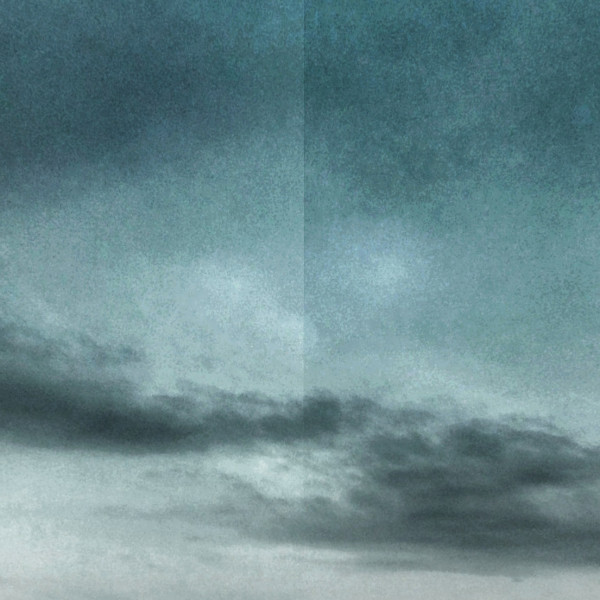
Snapseed-edited image with AntiSeam360 pre-/post-processing (cropped):
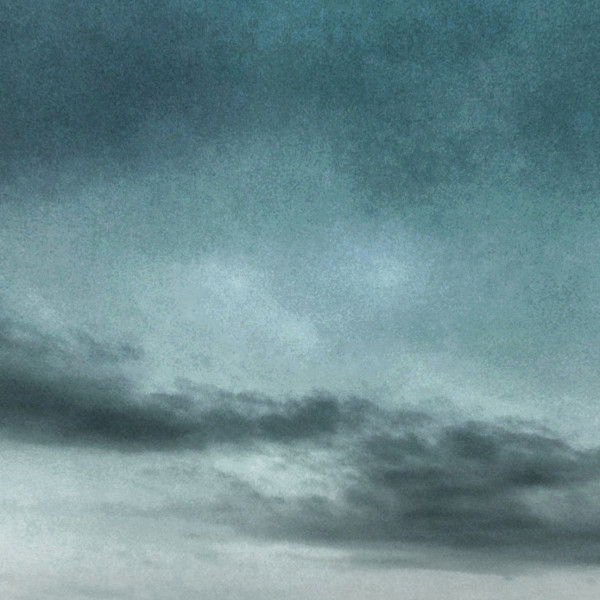
As you can see in the third image, AntiSeam360 helps to avoid that ugly "seam" visible in the second image.
Fine, but how does it work? There are three steps:
Step 1: Let AntiSeam360 pre-process your 360° image: Open your gallery app or a file manager and share the stitched image to AntiSeam360. Click one of the Save buttons (100% to get best image quality, but biggest file size):
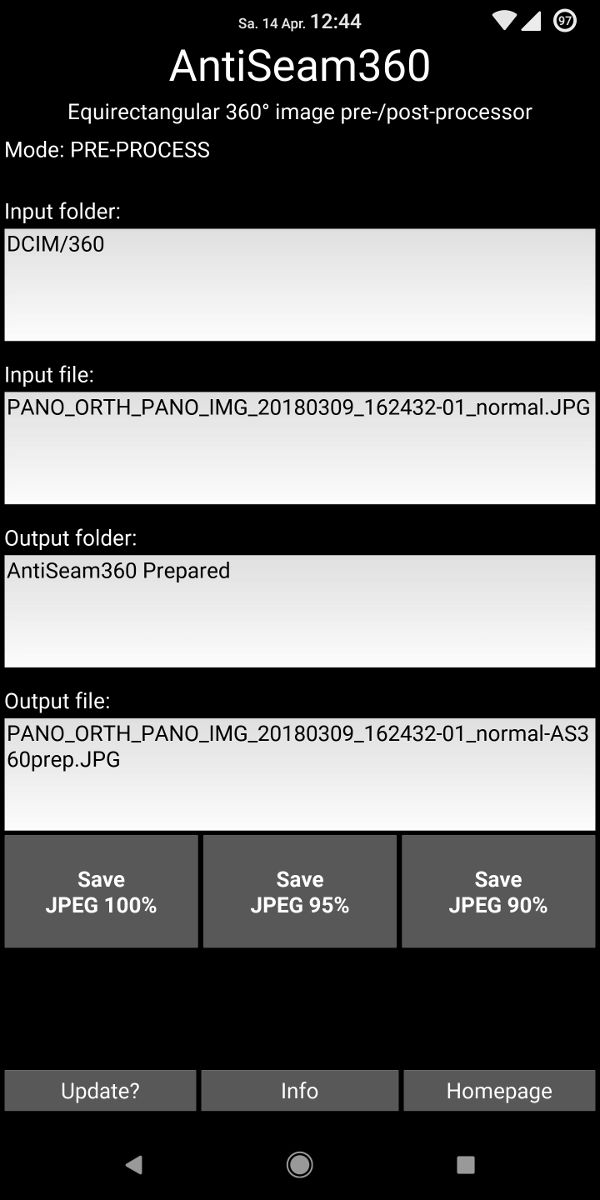
The pre-processed image will be saved to the folder "AntiSeam360 Prepared" (internal sd). Pre-processing will slightly extend your input image beyond 360 degrees:
Input image:

AntiSeam360 pre-processed image; note that it is a little bit wider:

Step 2: Edit the pre-processed image with Snapseed or any other image editor. Only requirement is that the image resolution is kept unchanged and the exif data is retained. Snapseed will save the image as a new file in the Snapseed folder.
Snapseed-edited image ("Drama" filter):

Step 3: Let AntiSeam360 post-process the edited image: Open your gallery app or a file manager and share the Snapseed-edited image to AntiSeam360. Once again click one of the Save buttons. The post-processed image will be saved to the folder "AntiSeam360 Finished" (internal sd). Post-processing will reduce the image, which has beend extended beyond 360 degrees in step 1, to 360 degrees again and it will blend the overlapping areas so the seam now should no longer be visible. Have fun looking at your seamless 360° photo! :-)
Finished post-processed image; note that it is a little bit narrower again:

But beware, this is my very first Android app. It does work for me, but maybe it does not work for you. You may just give it a try, but don't blame me if anything goes wrong.
- 2018-03-26: v0.9: Initial release.
- 2018-03-27: v0.9.1: Fixed width in exif metadata, so Quickpic can display images after the AntiSeam360 pre-processing step.
- 2018-03-28: v0.9.2: Fixed app leaving temporary files in AntiSeam360 folders.
- 2018-04-11: v1.0.0: Removed expiration date, added button to check for update.
- 2018-08-21: v1.0.1: Set filename extension to "jpg" for source files with "jpeg" or "JPG" extensions to improve interoperability with THETA+ app, small fix for ExifImageWidth tag.
- 2020-06-21: v1.1.0: Significantly improved handling of metadata, adaptive post-processing mode for images that have been scaled down after pre-processing (because Snapseed silently scales down an image if it exceeds some Snapseed-specific resolution limit), updated storage and permission handling to comply with newer Android versions, rebuilt app with latest frameworks and libraries.
Click here to download the latest version 1.1.0 of AntiSeam360. But please do not link to this file directly, as that link will change frequently. Just link to the URL of this page. Thanks!
(c) 2018-2020 by Stephan Baum.